How To Diversify Your Retailers, An Article by Hadena James
06 Sunday Sep 2015
Written by susanfinlay
I recently began a new blog series, Writing and Publishing Tips From Authors Around the World, to help writers. The twenty-fourth contribution to this series is by U.S. author Hadena James with her new article about the importance of diversifying your retailers. Hadena has written and published nineteen books in four series. Stay tuned for more great articles by Hadena! Coming soon!
How To Diversify Your Retailers by Hadena James
I am a huge proponent of not just publishing to Amazon (even if your book is only $0.99). In one year, I more than tripled my sales by using other distributors. However, I often hear two things:
1. I won’t earn more money outside KDP Select.
2. I have no idea where to start.
Here’s how the royalties break down:
Amazon 35% for $0.99-$1.99, 70% for $2.99 and higher.
B&N 40% for $0.99-$1.99, 65% for 2.99 and higher.
Apple is tricky because I use Draft2Digital (which I will discuss in a bit and it is going to be your friend). However, it averages to $0.59 for a $0.99 book and $2.57 for a $3.99 book.
Google Play is the worst paying and doesn’t offer percentages. For a $0.99 ebook, I average $0.20, for a $3.99 ebook I average $2.02. (Yep, that sucks).
Smashwords offers the best royalties, but be prepared to pay a formatter. Even with as many books as I’ve published, I can’t get my formatting to pass their guidelines. I found a great formatter on Fiverr.
Now, how to put your book on these sites:
Draft2Digital — www.draft2digital.com
1. Go to your Draft2Digital account and start a new book. The first page will ask you to upload your file (use the heading 1 options in Word and chapters become very easy, you do not need to create a table of contents on your own for Draft2Digital and I’m going to let you in on a secret in a bit). It also asks for author(s), the blurb, title, series info if applicable, release date (this is especially important for setting up pre-orders), keywords/search terms, BISAC Code selection, and if you want to give a shout out to your editors, you can include their names (just like Amazon). You do not need an ISBN, they will assign one.
2. On Page 2, you will be asked to provide your cover photo and there will be a list of your chapters. There is also a list of generic pages you can insert (the only one I use is the Title Page).
3. Page 3 is the Preview Page. You definitely want to download the Epub version and store it somewhere on your computer where you can find it. You also want to look at your Epub and make sure that nothing wonky is going on. If there is, see if your Dedication page was accepted as such (it will need a Heading 1), but that is the most common problem. If everything is good, move on.
4. Page 4 is the Publishing page. Enter your price, select where you want to distribute your book (do not select Amazon, it’s a nightmare and your book is probably already there. Apply changes. This brings up a small screen with boxes. Check the ones that apply (I am the original creator of this work and I agree to the terms & conditions). Click Ok. Your ebook is now being uploaded to the retailers you selected.
5. Page 5… Say no thank you. You do not want them in charge of your CreateSpace print books.
6. DONE!
B&N – www.nookpress.com
1. If you didn’t distribute your book to B&N via Draft2Digital (and if you didn’t, it isn’t a big deal… I use D2D to distribute free & $0.99 to B&N, everything else I publish to Nook directly), go to the site above and create an account.
2. Create New project. This will bring up a box asking for a project name. I use the book but you can use anything.
3. This will bring up a spot where you can upload your manuscript. The nice thing about B&N is they take Word Docx OR Epub. So, remember that Epub you downloaded from Draft2Digital? Upload it. Look it over, make sure it doesn’t look weird.
4. Select Cover Image on the sidebar. Upload your cover.
5. Once the cover is uploaded, go back to the side bar and click Title & Description. This is where all the semi-important info goes. Title, Publisher (probably you), release date (cannot be in the future), Contributors (you, the author, goes here and any editors you want to give a shout out to also goes here), Description (blurb), Your bio, and it will again ask if you have an ISBN. The answer is always No for me. I don’t buy ISBNs. I find it wasteful. Other authors would argue that I’m making a mistake, you’ll just have to read both sides and decide what works for you. Now that everything is filled out, hit Save & Next.
6. This is where you are going to pick your BISAC codes & Keywords for search engines. Fill in and hit Save & Next.
7. This is where you decide if you only want to sell in the US or Worldwide (who wouldn’t pick worldwide?). You need to decide if you want to DRM encrypt your book (just look Kindle). Finally, you set a price and hit that awesome button: Save & Next.
8. This is the “Other Info” Page… Do you own the rights to your book? Is it part of a series (if yes, a set of fill ins will appear where you can put the series info in)? Is it available in print (if yes, it will ask for page length)? And now…. Save & Next.
9. This page is for those that got editorial reviews, meaning another author of some caliber reviewed your book and you want to include it. If you have something, fill it out. If you don’t, hit Publish.
10. DONE!
Google Play – https://play.google.com/books/publish/
1. Set up your account (with payments! This is the most commonly missed step).
2. Then on the sidebar click Book Catalogue. Then +Add book.
3. It is going to bring up a screen with 2 things: ISBN & Template. Chances are, you don’t have an ISBN… If you don’t, leave that line blank and hit the check box below it. If you bought a specific ISBN for this particular edition of ebook, fill in the line. The second part, Template, will probably be generic for now and that’s all fine and dandy. Hit Create.
4. After a wait, you will get a screen with a toolbar at the top. You’ll start at General Details. This is the standard info: Title, Description, contributors (yourself as author, any editors you wat to give a shout out to, etc), & your biography. Once filled out, hit NEXT near the top right corner.
5. This is the content page. Google Play/Google Books only accepts PDFs and Epubs. So, you remember that Draft2Digital Epub? Yep, use it again! Hit Upload content, select the Epub and the book cover and hit upload. This takes a while… While you wait, count the new grey hairs that have formed from “diversifying.” Once done (there’s a really easy to miss thing at the top of the screen that says if it is working or done and sometimes, it doesn’t work so you have to guess), hit NEXT.
6. The pricing page! I have serious issues with Google pricing. They auto discount every book uploaded to them and take it out of your royalties. Click Add New Price. Three boxes appear: Currency, Amount, (for) World. The currency is the currency code of your country. So if you live in the States it’s USD. The amount is the amount you want to charge (I actually charge a dollar more for books on Google, unless the book is free or $0.99 and then I leave it that way). World is where you want to distribute. I would type in World. Hit NEXT.
7. The settings page is full of fun stuff to fill out! Remember those grey hairs? You’ve probably gotten a few more just looking at this page. So, we’ll break it down.
a. Book Format – Digital (it’s an ebook), you’ll have to select this from the drop down box.
b. Related ISBNs – if you have a print edition, copy & paste those ISBNs in this spot.
c. Subject – This is the BISAC code that you may or may not have memorized at this point. Select your genres.
d. Language – They don’t tell you this, but it’s a 3-letter code. For English, it’s ENG, all caps… very important that you do it in all caps. It doesn’t always accept it if it isn’t in all caps.
e. Page Count – This is from your print book.
f. Series Name – If it’s a series, fill in the Series name (ex: The Dysfunctional Chronicles). If it is a standalone, leave this blank.
g. Volume in Series – What number book is it? Is it the first or the 17th? Will only take numbers (1, 2, 3, 157, etc). If it is a standalone, leave this blank.
h. Publisher Name – Good chance this is you. If you haven’t created a publishing company it’s just your name.
i. On Sale Date – If you want an immediate release, type in the day you put the book on Google. If you want pre-orders, set this to a future date
j. Next comes a series of check boxes. Read and check accordingly. Note: If you write erotica, you must check For Mature Audiences? Or Google will pull it.
k. Copy & Paste Percentage – I leave this to 0%… I don’t want people copying and pasting parts of my novel. 0% is the default and you can change it if you want.
l. Preview Type – Another percentage, default is 20% and I like that. You may change if you wish.
m. Territories – Where would you like to sell your book? WORLD is always best because it sells it everywhere. If you want to pick and choose countries, you can Google country codes.
n. Buy Link Text, Buy Link, Publisher Website, & Publisher Logo – unless you have made yourself a publishing company, the Buy Link Text will be filled in with your name and the others will be blank… leave them that way or it confuses Google. If you are a publishing company, fill them out… It still confuses Google, but at least they will eventually link back to your publishing house page.
o. Preview Details – This is 2 check boxes, one is checked, one isn’t. The one that is means your book cover and any other photos will be included in your preview. The second allows people to download the preview as a PDF… I don’t like this option and leave it unchecked. It’s easy to tamper with PDFs if you have the full Adobe Acrobat.
8. Hit Publish.
9. DONE!
Smashwords – www.smashwords.com
1. Create an account.
2. Read their guidelines in the FAQ. If you want to mess with it, attempt to format your Word Doc (they do not accept Docx and while they do accept other formats, it limits distribution). If you don’t, hire a formatter for Smashwords. A Google search will bring up several ranging from $10 to $100. I use Bookaholic on Fiverr.
3. On the tool bar, select publish. Fill everything out, you’ve done it all before… several times, except the “Short Description” which should be a hacked up version of your blurb that may make you cry. Hit Publish.
4. If you did something wrong in filling out the form, it is going to give you a big red box at the top telling you about it. Fix and publish again.
5. The next page asks what formats you would like to create. Create them all, it doesn’t hurt… Not like formatting does.
6. Once it has converted, it will go to one of two places: Pending or Auto-Vetter Errors Found (and it will give you some clues about the auto-vetter errors). If you got pending, skip step 7. If you got Auto-Vetter Errors, read step 7.
7. Hire a formatter! After 19 books, I still can’t get my books to pass their stupid guidelines and I’m good with Word! If you really don’t want to hire a formatter, find the auto-vetter error, read their selected fix and try again. Repeat until it passes.
8. While it is pending, you have a dashboard. Go there. You’ll notice it has an ISBN Manager, Pricing Manager, VAT Manager, Series Manager, Channel Manager, Coupon Manager, etc…
a. Select ISBN Manager – your book needs an ISBN to distribute through Smashwords. I use their free ones. There’s a whole FAQ at the top of this page. Under that, there is a list of your books. If your book does not have an ISBN, it will ask you to assign one under Action next to the book (it’s a table without lines). Assign one.
b. Pricing Manager – This is where you can change prices of published books.(I make my ebooks free to libraries)
c. VAT Manager – The same as Pricing Manager for those in Europe who are publishing.
d. Series Manager – If your book is a standalone, ignore this. If it is part of a series, select it. There’s a button that says: Create New Series – Click it. Name the series and select the books that belong to that series. Save changes at the bottom.
e. Channel Manager – This is the most important section! You want to uncheck Amazon!!! This is incredibly important. You must sell at least 2,000 copies of your book before it will even consider distributing to Amazon. Also uncheck any ebooks being distributed to a retailer by Draft2Digital or if you uploaded directly to Nook (if it weren’t for libraries, I probably wouldn’t use Smashwords). So, if you selected Draft2Digital to distribute to Apple, Inktera, Kobo, Oyster, and/or Scribd, uncheck these boxes. If you are using D2D to distribute to B&N or are listing them yourself on B&N, uncheck that box too. Hit Save Changes at the bottom.
f. Coupon Manager – You can create coupons to give out to selected individuals, but they must download from Smashwords. For Kindle & Nook users, it’s fairly easy. For everyone else, it kinda sucks. Actually, for Kindle & Nook users it kinda sucks too, it requires them to download the book to a computer and either upload it with USB or email it to their ereader. It will not show up in the “Books” section, but the ”Documents” section of their ereader.
g. I have no idea what the others do… I have never needed them, so I have never used them.
9. Now you have to wait. It usually takes 12 hours (however, they do not work weekends) to find out if your ebook passed Smashwords checkers. If it didn’t, read the problem, and try to fix it (hire a formatter). If it did, your ebook will be sent to retailers you selected for distribution.
Now, this is what I do. I upload to Kindle, then Draft2Digital. They are the easiest. If you have published, you are familiar with KDP uploading and I’m not going to go into details about it.
I set my prices and with D2D, I set where I want to distribute. If you want a perma-free book, Draft2Digital will allow this, set the price to $0.00. You will need to distribute this book to B&N for it to be free on Nook. (We’ll get to making it free on Amazon in a few minutes). I download my D2D epub (I provide everything to them except the title page, I just like the one they create). You already have all this from your Kindle version, I just delete the Title Page and rename it for D2D. If my book is free or $0.99 I select all the distribution options D2D has to offer. Tolino is the largest German based ebook retailer in Europe. Everything else, you probably are familiar with. If it is higher than $0.99, I upload to B&N directly as I make more royalties.
If you want a perma-free book, look for the book to show up on B&N. Once there, have a few good friends go to the Nook book, copy the link, and head to Amazon. On the Amazon page for your book, there’s a link about half way down the page that says: tell us about a lower price? They click that link, follow the instructions, paste the B&N link in the required spot and submit.
Now, Amazon reserves the right to not Price Match your book. After a lot of research, I discovered they are far more likely to price match if your book is listed for $0.99 on the Amazon site and FREE on B&N. They don’t seem to care about anyone other than B&N. It might take three or four or seven people submitting that link and it might take a week, but when they price match, your book becomes permanently free on Amazon.
On Google, I up my prices. My books are free, $0.99, and $3.99 everywhere, except Google. I keep the free & $0.99 the same, but the $3.99 books I make $4.99 because of the discount and then “hosting fee” that they say they do not charge.
Go forth and put your books on different sites!
AUTHOR BIO FOR HADENA JAMES:
I’ve been writing for over two decades and before that, I was creating my own bedtime stories to tell myself. I penned my first short story at the ripe old age of 8. It was a fable about how the raccoon got its eye-mask and was roughly three pages of handwritten, 8 year old scrawl. My mother still has it and occasionally, I still dig it out and admire it.
When I got my first computer, I took all my handwritten stories and typed them in. Afterwards, I tossed the originals. In my early twenties, I had a bit of a writer’s meltdown and deleted everything. So, with the exception of the story about the raccoon, I actually have none of my writings from before I was 23. Which is sad, because I had seven Aislinn Cain novels written along with a half dozen other novels and well over two hundred short stories.
It has all been offered up to the computer and writing gods as a sacrifice and show of humility or some such nonsense that makes me feel less like an idiot about it.
I have been offered contracts with publishing houses in the past and always turned them down. Now that I have experimented with being an Indie Author, I really like it and I’m really glad I turned them down. However, if you had asked me this in the early years of 2000, I would have told you that I was an idiot (and it was a huge contributing factor to my deleting all my work).
Personally, I really do suffer from a severe anxiety disorder and migraines. I find both to be huge impediments to the life I would like to lead. I find solace in the fact that I have found a significant other that tries to understand my obsession with writing, wonderful family members who support my writing obsession and a best friend who understands and accepts me regardless of my quirks and idiosyncrasies (for the record, she is more like Alex from The Dysfunctional Chronicles than Nyleena).
When I’m not writing, I play in a steel-tip dart league and enjoy going to dart tournaments. I enjoy renaissance festivals and sanitized pirates who sing sea shanties. My appetite for reading is ferocious and I consume two to three books a week as well as writing my own. Aside from introducing me to darts, my SO has introduced me to camping, which I, surprisingly, enjoy. We can often be found in the summer at Mark Twain Lake in Missouri, where his parents own a campground.
I am a native of Columbia, Missouri, which I will probably call home for the rest of my life, but I love to travel. Day trips, week trips, vacations on other continents, wherever the path takes me is where I want to be and I’m hoping to be able to travel more in the future. I have a degree in history from the University of Missouri-Columbia.
I speak English and German with a smattering of Russian in there for some very bizarre reason.
And no, I don’t always write in complete sentences… I refuse to… It sounds stiff and formal when I do.
http://www.amazon.com/Hadena-James/e/B0095P510K/ref=sr_ntt_srch_lnk_1?qid=1432726498&sr=8-1
http://www.amazon.com/Tortured-Dreams-Reality-Book-ebook/dp/B00BK99NIU/ref=asap_bc?ie=UTF8
http://www.amazon.com/Elysium-Dreams-Reality-Book-ebook/dp/B00DUVQPLO/ref=asap_bc?ie=UTF8
http://www.amazon.com/Dark-Cotillion-Brenna-Strachan-Book-ebook/dp/B0093UKS82/ref=asap_bc?ie=UTF8
http://www.amazon.com/Dysfunctional-Affair-Chronicles-ebook/dp/B00B0J842Q/ref=asap_bc?ie=UTF8
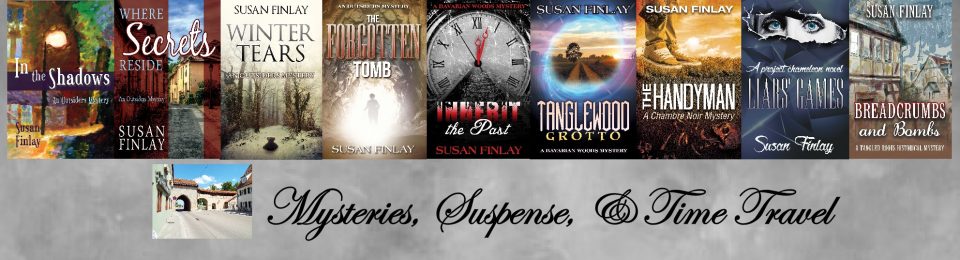

14 Comments
September 6, 2015 at 3:05 pm
Thanks, Hadena.
Currently the Google Play self-pub portal is closed, but you can get into Google Play through the Italian based aggregator StreetLib (https://www.streetlib.com/).
It saves a lot of playing about with the Google Play site. BTW Google Play doesn’t distribute worldwide any more than Amazon or Apple do. Google Play has sixty global stores, Apple about 50 and Amazon just over a dozen. Most of the rest of the world is either surcharged by Amazon or blocked completely.
Also, Amazon only pays 35% on sales outside the Kindle countries (and for India and Mexico sales unless in Select) so Google Play’s payment will be better for many sales locations.
Italy’s StreetLib will also get you into a number of other retailers not on offer through Smashwords and Draft2Digital. From 15 September StreetLib will also be getting titles into OverDrive libraries meaning you can skip Smashwords and get into both Google Play and OverDrive in minutes.
You’ve not mentioned Kobo. Kobo is the biggest player in Canada, big in Japan and reaches many parts of the world the others do not. Best to upload direct to the Kobo Writing Life portal. That way you will qualify for Kobo promotion which is not available to those who go to Kobo through an aggregator like Smashwords or D2D.
Another useful free-to-upload aggregator is Xin-Xii in Germany, which again will get you into many stores not offered by Smashwords and D2D.
Both Xin-Xii and StreetLib have English-language sites.
September 6, 2015 at 8:19 pm
I use D2D for Kobo distribution. I didn’t know Google Play was closed to new users. Apple is my biggest distibutor in Canada, India, Japan, Australia, and South Africa. Amazon accounts for 50% of may sales, Apple is 30%, B&N 10%, Kobo, Google & Everywhere else is the other 10%. But that’s why diversifying is important. Liz Schulte’s 2nd biggest sales area is B&N. I will look into the others. Thanks for the tip!
September 7, 2015 at 11:28 am
Reblogged this on Chris The Story Reading Ape's Blog and commented:
A VERY detailed and informative article 😀
September 7, 2015 at 12:00 pm
Wow! This is a wealth of information – Thank you!
September 7, 2015 at 12:35 pm
Thank you for sharing this! Great information!!! 🙂
September 7, 2015 at 4:01 pm
Thank you for this! I have been considering some self-publishing, and this is awesome. Everything about non-Amazon seems intimidating.
September 7, 2015 at 8:49 pm
I’m sure this is a great article but I found my eyes going around in circles very quickly! I have no idea what B&N is, or the others really and I also don’t know if you were saying we should publish different books on these sites or if we can publish on Amazon and the same book on these. Perhaps I should have another go at reading it when I’m more awake in the morning… 🙂
September 8, 2015 at 7:09 am
B&N = Barnes & Noble. I was stating you should publish your entire book catalogue on every site. Amazon is the biggest market in the US at the moment, but there are so many other places to publish as well, you shouldn’t limit your catalogue to just Amazon. I have a post a little later about sales, but I’ll give a small preview to help illustrate: In August, I sold just over $7,000 in ebooks. Close to $4800 came from Amazon and Amazon UK (I made $20 on all the other Amazon sites, if exchange rates stay the same). Another $1200 or so came from Apple iBooks. $1000 came from Barnes & Noble Nook Ebooks. Then there was Kobo, Google Play, Inktera, Tolino, Oyster, & Scribd that accounted for about $400. So, if my books were only available on Amazon, I would have only made $4800. Since they were everywhere I knew of (see the first comment for some that I didn’t know about), I made over $7000.
Does that help?
September 7, 2015 at 10:59 pm
Always something new to learn. Everyday. Thank you for this wonderful input. 😀
September 9, 2015 at 8:29 am
Hi I like the picture. Where is that?
September 9, 2015 at 12:08 pm
Landshut, Germany.
September 14, 2015 at 7:30 pm
Reblogged this on theowlladyblog.